Convert Kindle Content to PDF and read anywhere
The Amazon Kindle is an excellent device for the avid reader on the move. It does away with the hassle of carrying bulky books that take up space and add weight to your luggage. However, if you convert Kindle content to PDF you can view it on any device.
The Amazon Kindle uses a proprietary file format native to the Kindle universe. The books you download use the AZW file format. That means you cannot open these files on just any platform. To open these files, you either need a Kindle device or the Kindle app.
Alternatively, you have the option to convert the AZW file format to a PDF format. By doing this, you avail of the biggest advantage PDF files offer, the advantage of platform independence.
With the PDF file format, you can conveniently view the content on any device across any operating system. Convert your Kindle content into PDF files and instead carry them on your phone or tablet. Thus, you do away with the need to carry an additional device. You also get a colour display that is better suited for content with pictorial representations.
However, the thought of converting AZW files to PDF is intimidating for most people. It should not be. Specialized tools make the conversion easy with just a few clicks.
These tools are available to download for free. Alternatively, online tools do the conversion for free and they will email the PDF copy to your inbox. Of course, each method has its advantages and disadvantages which we will discuss in a bit. Therefore, you only have to decide which solution is best for you.
Convert Kindle Content online
Converting the contents of your Kindle device to PDF files is easy when you use an online tool. You do not have to download and install specialized tools. Thus, you do not trouble yourself with mundane details like checking the recommended system requirements.
What’s more, online tools are platform-independent hence it does not matter what operating system you use. These tools are accessible from any modern web browser and do not require you to download any plugins or extensions.
Further, it is advisable to use online tools especially when you do not intend to use such a tool very often. You are better off not installing conversion tools when you are going to use them rarely.
That being said, online conversion services have their share of limitations. For instance, some may restrict the number of files you can convert. On the other hand, there are some that limit the file size. Of course, there are paid versions of these tools that do away with these restrictions.
One very popular tool is Zamzar. They use a three-step process to convert your AZW file to PDF. In fact, Zamzar supports over 1100 file formats that include video, images, documents, and sound. Agreeably, to use its free service, Zamzar does not even ask for an email address.
Before you start, you need to download your Kindle content onto your hard drive. For this, you need to select the Manage Your Content and Devices option in your Amazon account. Select the content and click on the “…” button. The pop-up shows you the option to Download and Transfer Via USB. Click on it. Next, select the Kindle device from the drop-down list and click the Download button. The file downloads and you are ready to go.
Here is how you covert content using Zamzar
The process is straightforward. Open your web browser and head to www.zamzar.com. On the landing page click on Add Files button. Zamzar gives you the option to select the file from your local disk or cloud storage.
Once done, Zamzar detects the file type and suggests the possible output file type. These suggestions are visible in a drop-down list when you click on the Convert to button. Select the PDF option under the Documents Format subheading.
Next, click on the Convert Now button. Zamzar will take a minute or two to complete the conversion.
Once complete, click on the Download button and find your PDF file in the Downloads folder.
Note: Zamzar also offers a Chrome Extension for file conversions.
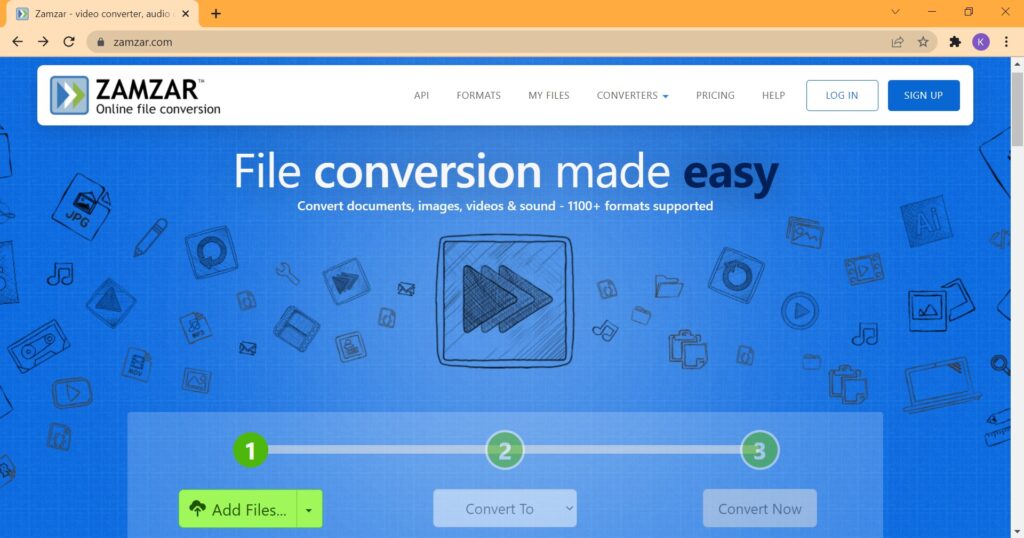
Convert Kindle content in Windows
Calibre is an offline conversion tool that offers considerable advantages over tools like Zamzar.
Firstly, it does away with limitations on the number of files you can convert. Neither does it limit the file size you can convert either. Remember online tools remove these limitations only when you subscribe to a paid plan.
Additionally, you can store your Kindle content in libraries that help you organize your collection. Further, you get to edit the metadata of the content. This is especially helpful if you are a stickler for the meticulous filing of content.
Finally, there is a Calibre version for Windows, macOS as well as Linux. Hence, you should not have a problem finding a version for your computer.
Here is how you covert content using Calibre
Install and open the Calibre application. The UI is simple with appropriately labelled buttons.
Click on the Add books button and select the AZW file that you want to convert. Although you have the option to edit the metadata of the eBook by clicking Edit metadata, you will not need it. Calibre retrieves this information from the AZW file.
Next, click on the Convert books button. Select the PDF option on the top right of the dialog box that opens. Look over the metadata parameters. Finally, click on the OK button. The PDF file is available on your desktop in a folder titled Calibre Library.
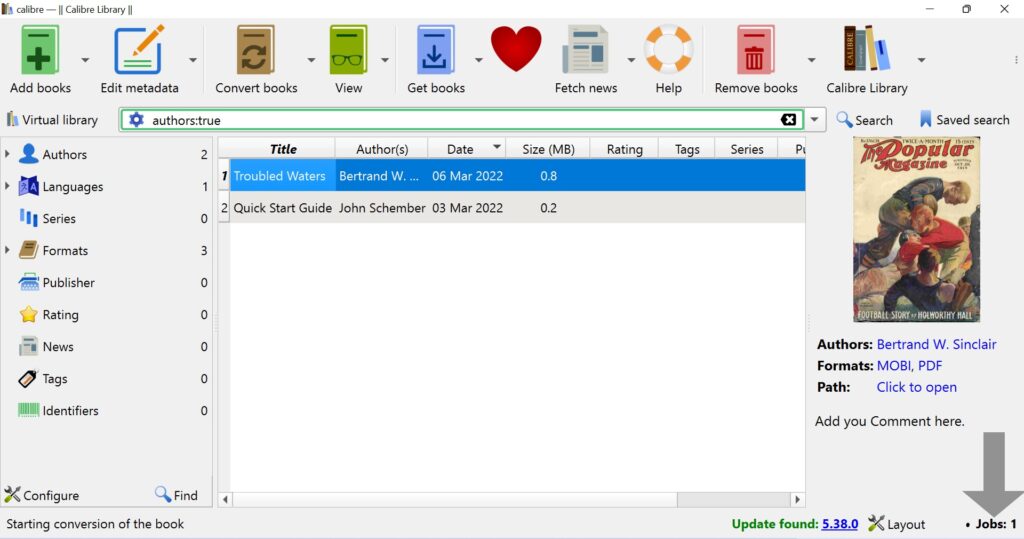
Conclusion
Zamzar and Calibre are excellent tools that convert your Kindle content to PDF. They are easy to use even when you use them the first time round.
Expectedly, Calibre does have limitations too. Calibre is software and hence you need to be mindful of the system requirements when installing it. The UI of Calibre is intimidating for new users with plenty of button and options to choose from.
Having said that, Calibre holds a slight advantage thanks to the added functionality it offers. Also, users who have upgraded their computers recently need not worry about the software’s compatibility. Thus, you can download, install and start using the application within minutes.
* Cover Image by @felipepelaquim on Unsplash